All authors in the TemplateMonster digital marketplace can upload their items and submit them for review via Author Accounts.
- To get started, add your digital product to a .zip file.
- Navigate to the Products tab in your account.
- Click Upload New Product.

- Select a product category of your product and hit the “Next” button.
If you’d upload a freebie, put a checkmark next to “I want to upload this product as FREE.” (Please mind that by uploading an item as a freebie you cannot transform it into a premium product during an update.)
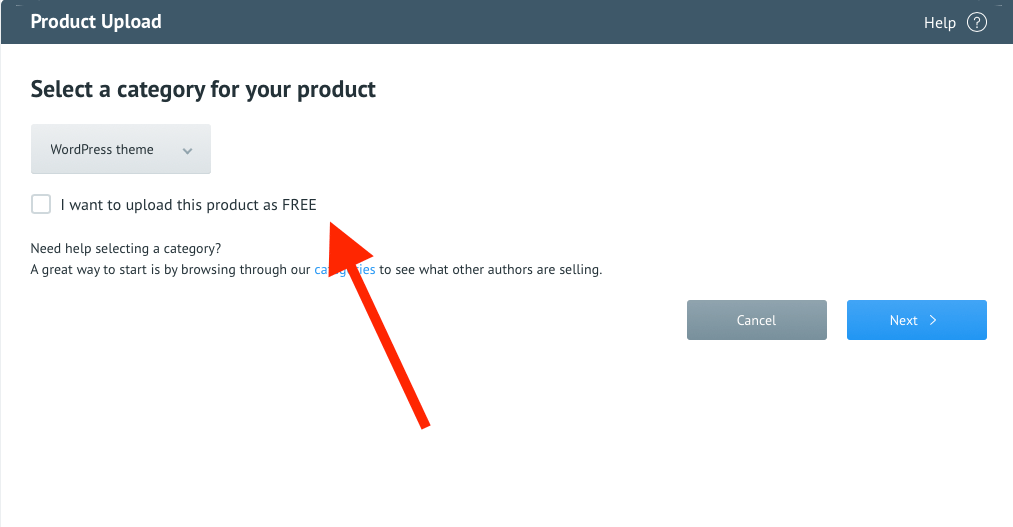
- Once the product category is selected, you may start filling in more details about your item.
- In the Uploader, you will see a lot of fields, some of them are required to be filled with your details, and some others can be left blank. It’s up to you to decide how much information you’d like to be present on the product page.
- To make your digital product more findable in search engines, write a Meta Description and Meta Title. Make these as descriptive as possible. Do not forget to use your keywords, characteristics, and industry-specific phrases that will help customers understand that’s the right type of product they are looking for.
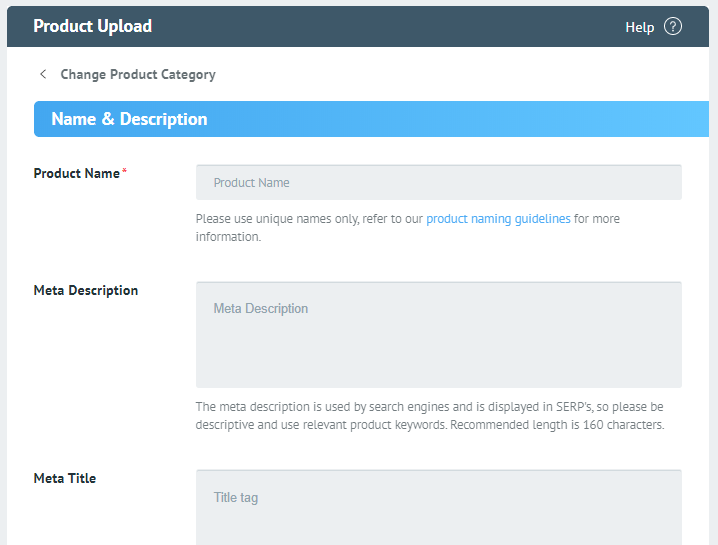
- Paste the link to the live demo, this field is required to be filled. Clicking on it, people will be able to see how your digital product works by themselves, try its unique features, and more.
- Write a description of your digital product. Highlight the main features that it has. Specify what types of business it’s best suited for and include any other kind of information that you’d like your customers to know about.
- Enter up to 20 tags that describe your product. Make them as relevant and descriptive as possible.
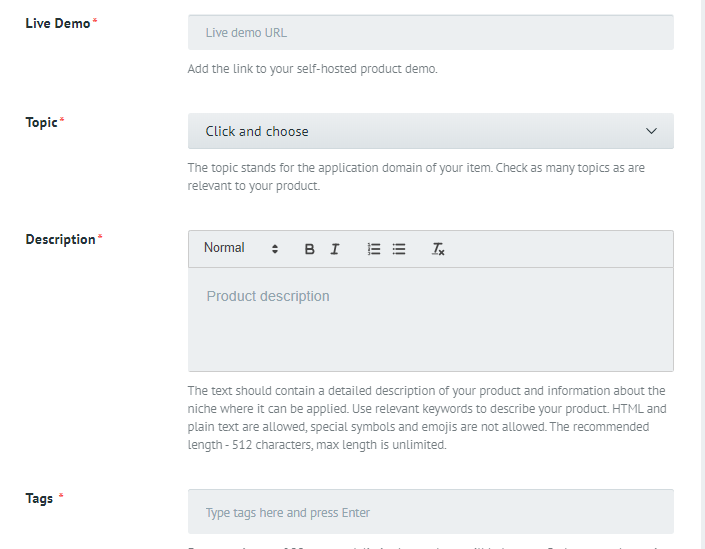
- It’s also required to pick a topic for your product. Every product type in the marketplace has a selection of categories. See what’s available and select the category that fits your digital product.
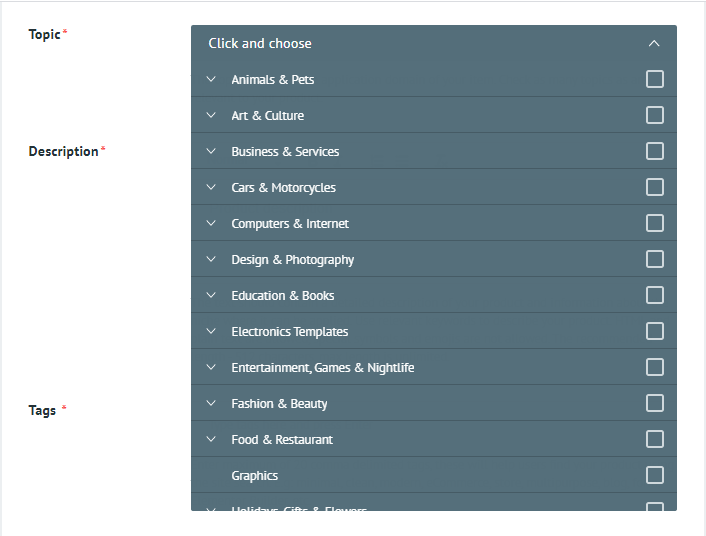
- Choose your .zip file or drag and drop it in the product upload field.
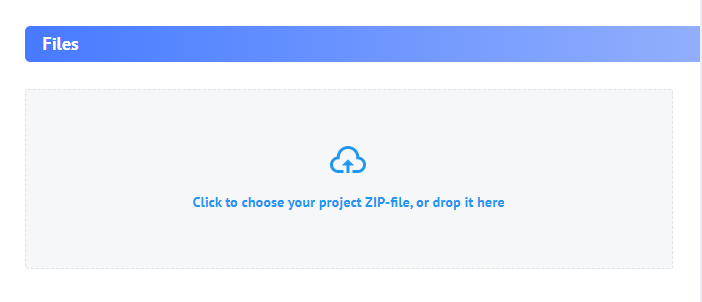
- Next, you’ll be asked to upload the main image of your product. It should be a minimum resolution: of 800 x 500 px. Maximum resolution: 1600 x 1000 px. Maximum image size: 10 Mb.
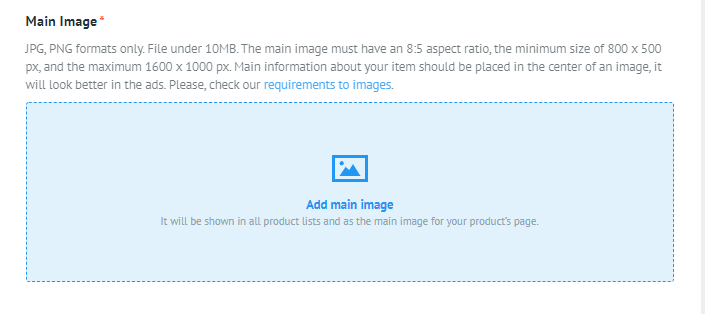
- You may also add several more images or product videos to the slider. This can help you present your product from different angles.
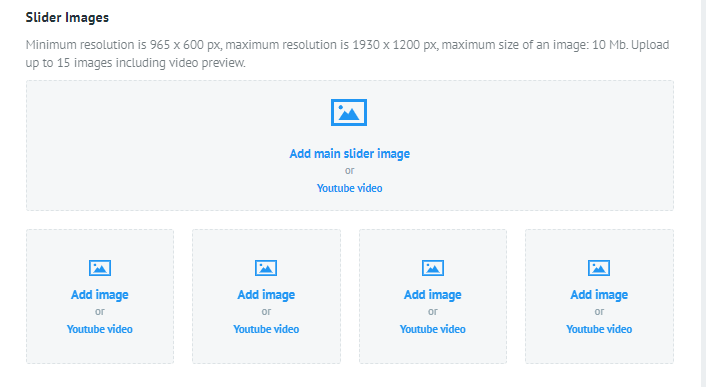
- You may also upload presentational images containing the main features of your product. These should match the following requirements: Minimum width: 800 px. Maximum width: 1600 px (for retina displays). Maximum image size: 10 Mb
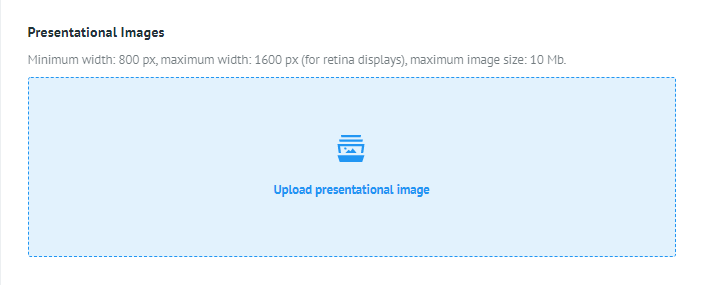
- If you’d like the promotion of your item to be submitted to online ad platforms, then upload promotional images as well. Click here to check promotional media requirements.
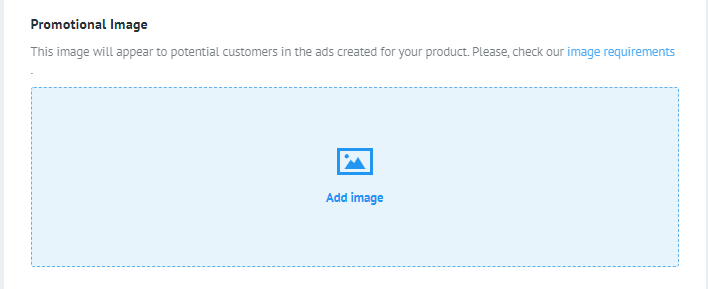
- If you upload a WordPress theme, you’ll need to choose what WordPress engine your item runs.
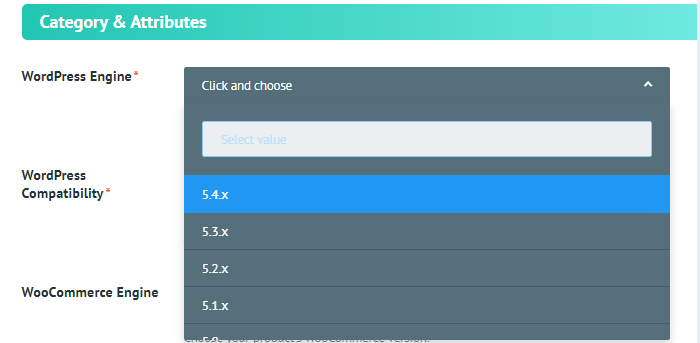
- Choose what WordPress versions your theme is compatible with.
- Specify what WooCommerce version your WordPress theme is compatible with.
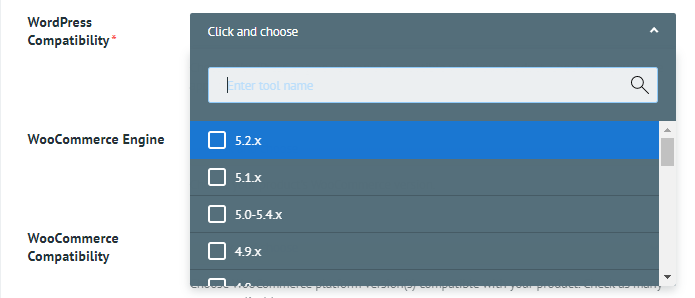
- Are the images from the live demo included in the download pack? Give your answer in the respective field.
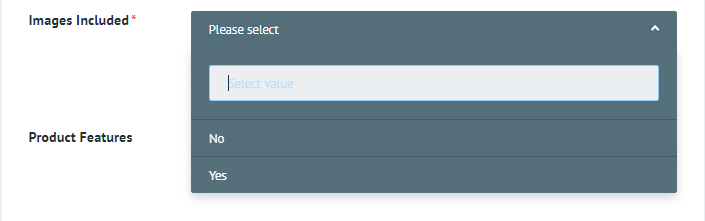
- Click on the Product features and Additional features fields to select the functionality that’s included in your item.
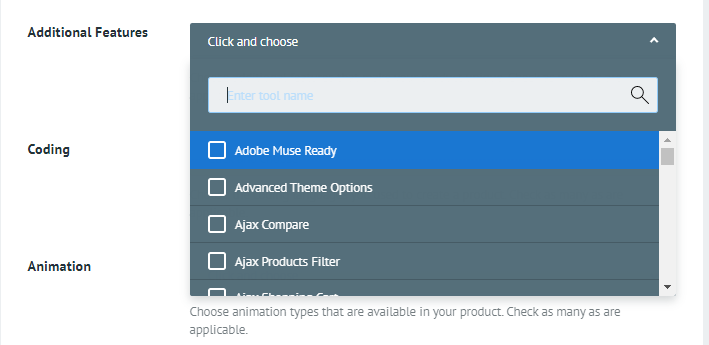
- Next, choose what coding techniques you used to make your theme.
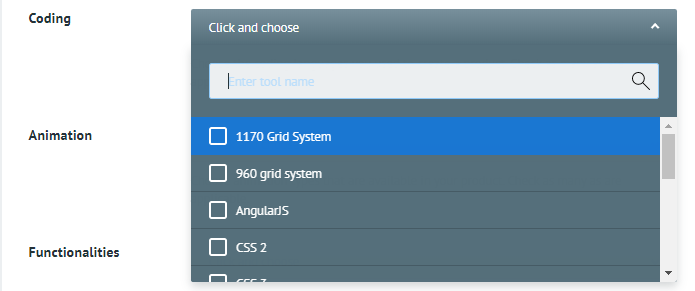
- Choose what animation effects the theme supports.
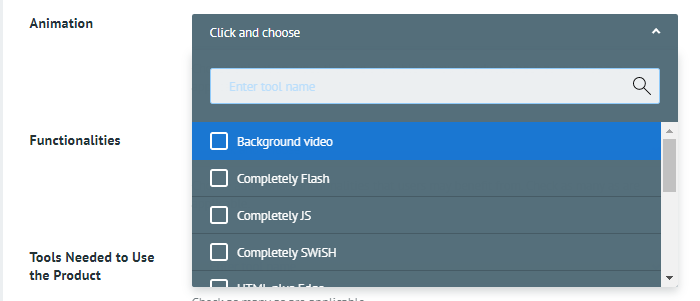
- Next, specify what other functionality your theme includes. This can be Blog, Forum, Online Shop, Portfolio, etc.
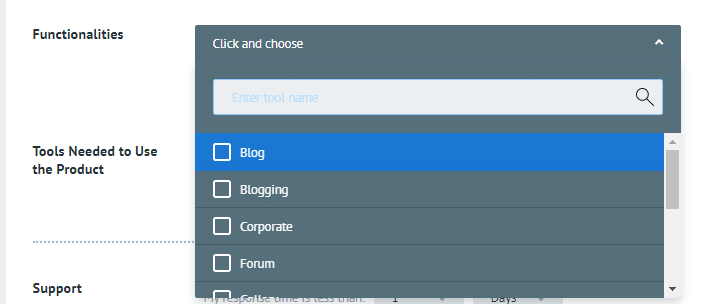
- Choose the software that a customer needs to have to work with your digital product.
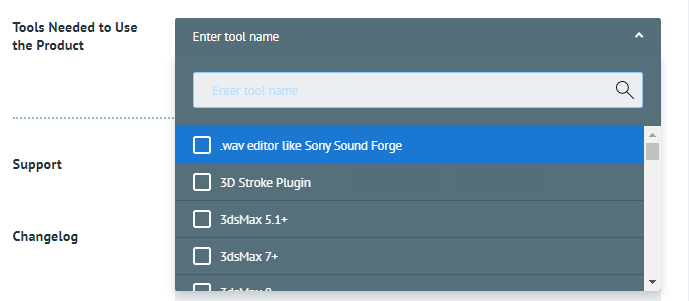
- Professional support is highly appreciated. Specify your response time, so that your customers can rely on your assistance.

- If you apply any kind of changes to your theme, you may also mention this on the product page.
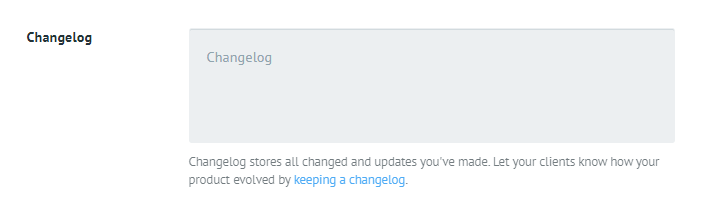
- In the marketplace, we accept both exclusive and non-exclusive items. When uploading your product, you will need to specify whether it will be sold at TemplateMonster only or if you make it available on other platforms as well.
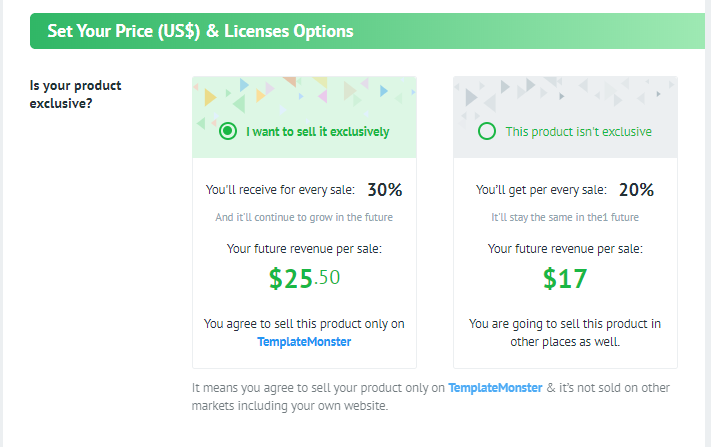
- Specify at what price you’d like your digital product to be sold. The suggested price should help with the decision-making process.
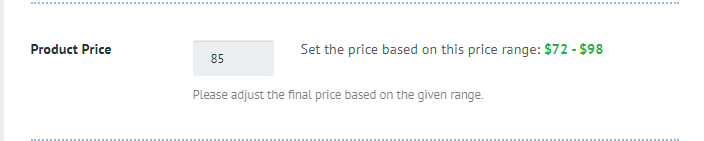
- Specify whether your product will participate in sales and affiliate programs.
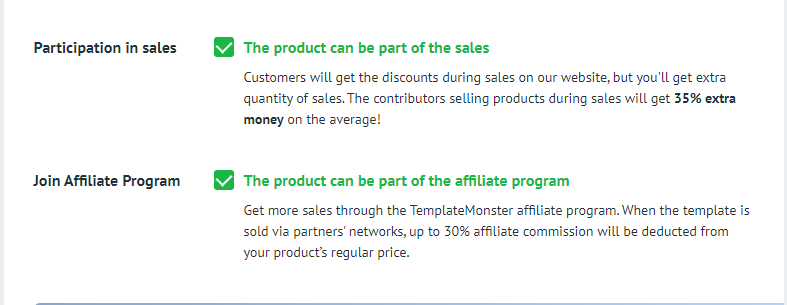
- If needed, add a comment for the reviewer so the person who validates your product will see your note.
- When you enter all information about your digital product, click “Upload”, and it will be delivered to the Review Team.
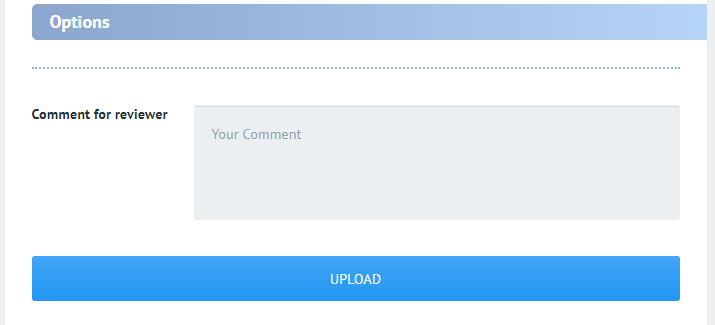
- Don’t forget to add an excerpt to your product, there is a special field for that in the Product Uploader. The excerpt’s max length is 200 characters.

A product card within the listing will display the excerpt.

Please note! From February 15, 2024, new Presentations, Graphics, Video, Audio, and 3D products will be automatically added to MonsterONE subscriptions as another way to increase author revenue.
Can`t find the answer to your question?
